API Integrations¶
The platform provides the API Tokens to be able to show the data on the new Analytics section. You need an API token to communicate and secure the connection with the Analytics Back-end.
Every platform entity must have al least one API token. By default, an API token is created automatically when you create a new entity. If your entity have not been provisioned with an API token, you always can create a new API token. In the following sections, you can learn how do it.
You should know that every platform entity has an Analytics tier related with the data that you have available in the Analytics section. The Edge Service Platform a.k.a. ESP has two different Analytics tiers. Depending on your Analytics tier, you have access to different metrics. With a higher Analytics tier you will have broader metrics visibility.
- Lite: provides a basic set of metrics from the Edge Analytics.
- Advanced: access to an extensive set advanced metrics from the Edge Analytics in addition to those from the Lite tier.
By default, all the entities in ESP have the Lite tier, if you wish to have a higher tier, please contact with our Support Team at support@system73.com. The Analytics tier of every entity is specified in the creation process and can be edited in the Edit form after the creation.
API Tokens management¶
The platform allows to perform the following actions on API Tokens.
Listing¶
The first of the available options is the list of all the API Tokens associated into your entity. You must navigate until the Settings section under the Edge Intelligence menu.

Creating¶
To create a new API token you must click on the New Token on the toolbar and the Create form will be shown. You only must write the name of the API token, the rest of the fields will be auto-filled automatically.
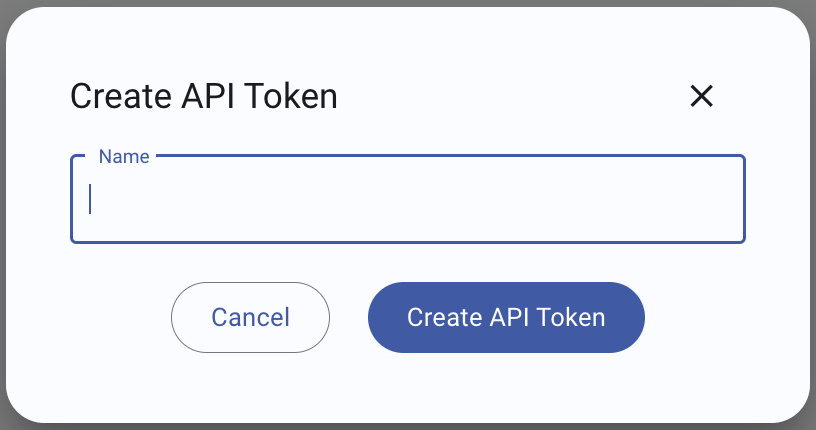
Editing¶
To edit an API token you must click on the More Action button and then click on Edit button, after that the Edit form will be shown.
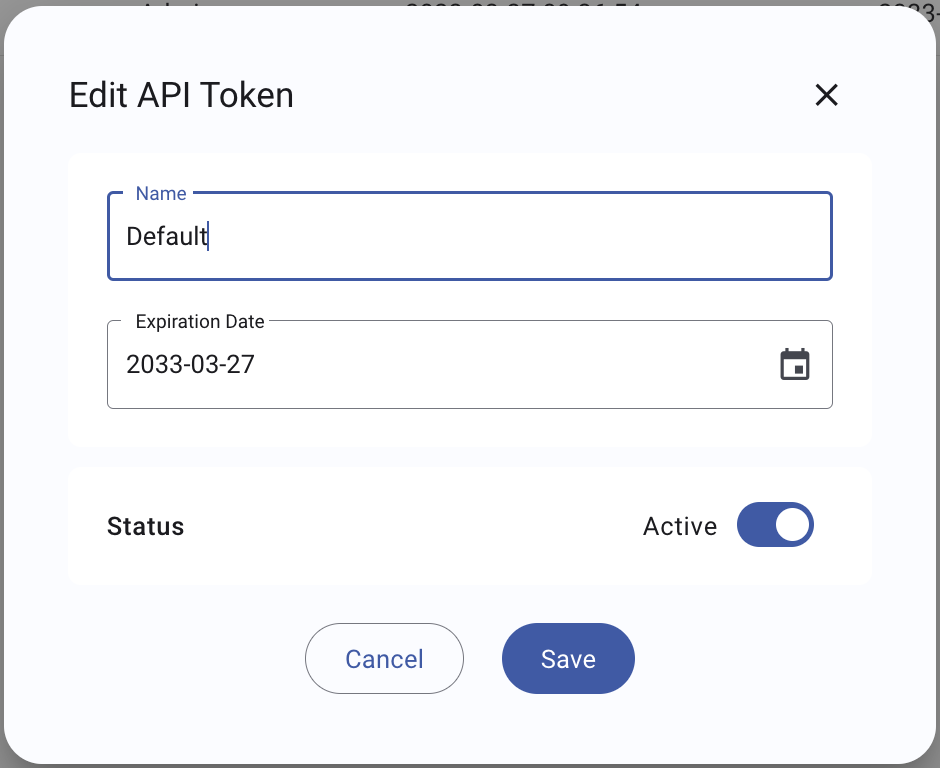
You will be able to change the name, expiration date or status of the API token.
Removing¶
To remove an API token you must click the More Action button and then click on Delete button, after that a confirmation dialog will be shown to confirm the action.
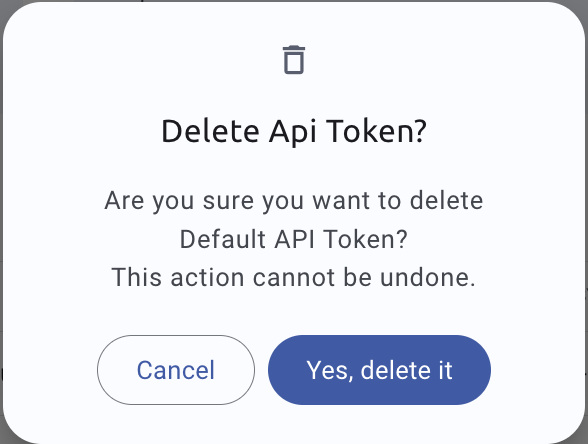
Displaying¶
To view an API token you must click the Eye button, after that, a dialog will be shown with the API token. Also, you have the option to copy the API token on the clipboard.
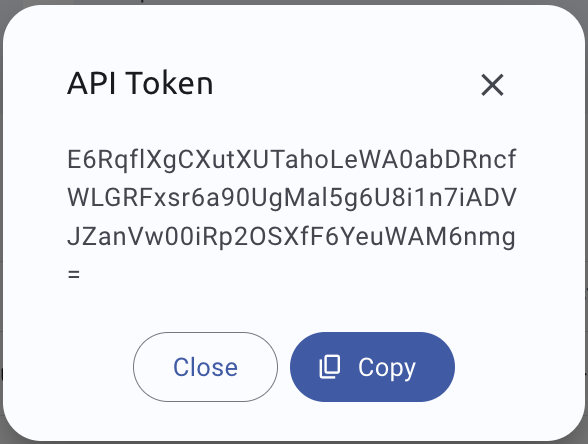
Copying¶
To copy an API token you must click the More Action button and then click on Copy button, after that the API token will be copied on the clipboard.
Limitations¶
API Tokens are subject to a quota that varies depending on the Analytics tier:
| Tier | API Tokens quota |
|---|---|
| Lite | 1 |
| Advanced | 5 |
If you need more API Tokens or a change of the Analytics tier, please contact with our Support Team at support@system73.com.
This section was last updated 2025-12-01