Edge Services Platform (ESP)¶
Welcome to System73 Edge Services Platform, your all-in-one solution to manage online content distribution. We offer the world's only AI-powered tree-based optimization solution that fundamentally addresses network routing congestion. A patented must-have for any live or linear streaming workflow.
This comprehensive documentation will guide you through the key sections of the platform, enabling you to harness its full potential, as well as you will find more information about our Edge Intelligence product, how to configure it and how to get the most out of it. More details here.
Meanwhile, let's take a quick tour throughout the sections you'll see once you enter your account on Edge Services Platform. Based on the Edge Services that you have activated for your account, you will see different sections in the sidebar. The sidebar menu for the account having all the Edge Services activated contains the following sections:
- Edge Intelligence
- Edge Analytics
- Edge Delivery
- API Integrations
- Users
If you haven't got an account on our platform yet, you can easily create a new one by using our signup page. Whether you prefer the traditional email and password method or the convenience of OAuth authentication through Google, Microsoft, or GitHub, our streamlined process will guide you through each step to set up your new account quickly and efficiently.
Edge Intelligence¶
Edge Intelligence applies logistics to your content delivery network to always deliver at the highest quality and in the most cost-effective way.
Edge Intelligence utilizes transportation optimization, along with congestion forecasts, to generate the optimal delivery path for your content.
As a result of utilizing all edge devices, Edge Intelligence provides infinite scalability to support the largest events. To learn how it works follow the link here.
Edge Analytics¶
The power of Edge Analytics data will be unlocked with the Analytics menu. Monitor and analyze user behavior, system performance, and other relevant metrics to make informed decisions and optimize your platform's performance. Do you want to see details? Then jump on here.
Edge Delivery¶
Edge Delivery leverages the Content Steering implementation, without the requirement of supporting it via the media player, providing a fallback mechanism that improves the resiliency of your content delivery workflow.
If any Content Delivery Network (CDN) issue arises that impacts the availability of the service provider to your audience, the system will automatically and autonomously switch to an alternate CDN provider to continue delivering content and ensuring a flawless experience for your audience!
To learn how to empower your content strategy, create resources, craft pathways, and steer your content's journey with enhanced control follow the link.
API Integrations¶
The Platform Integrations API Keys section provides tools to manage API keys for seamless integration with external platforms. Here, you can view existing keys, copy their values, generate new ones, and disable keys as needed.
-
View API Key: Display the current API key associated with platform integrations.
-
Copy API Key: Easily copy the value of the API key for quick integration.
-
Generate New API Key: Create a new API key for fresh integrations or to enhance security.
-
Disable API Key: Temporarily disable an API key to halt external access without deleting it.
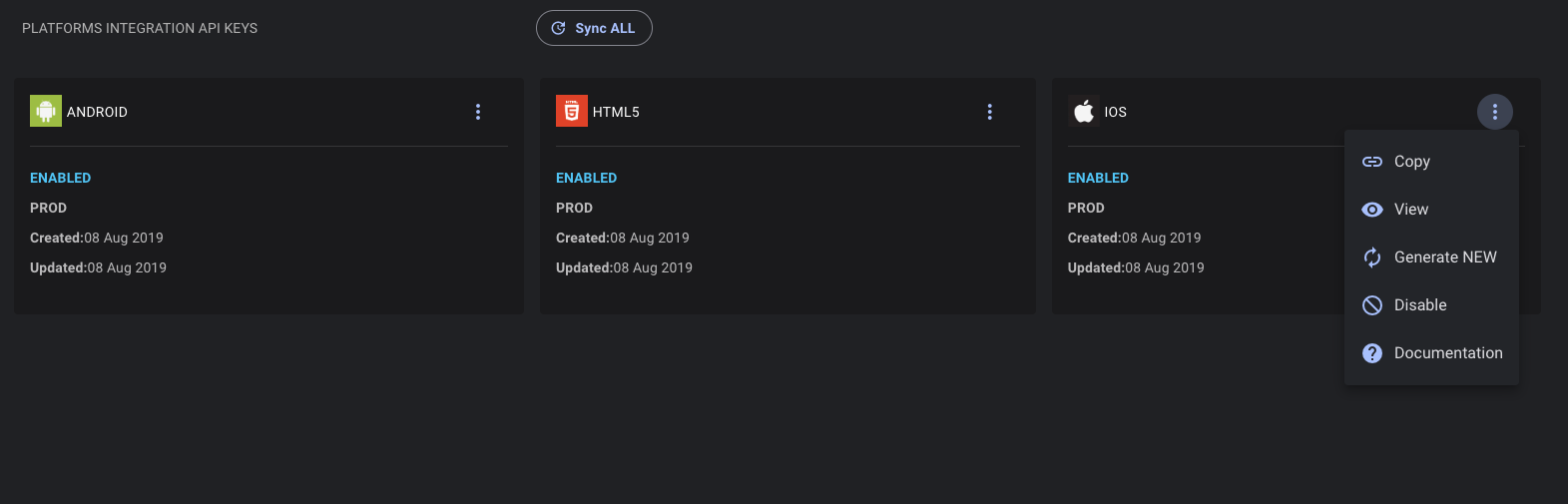
You will need the API keys to communicate and secure the connection with the Edge Analytics Back-end and have an opportunity to see the data on Edge Analytics dashboards. You can read more about API Integrations here.
Users¶
The Users section empowers you to Create, Read, Update, and Delete user accounts seamlessly. Whether you're onboarding new users, updating their information, or managing access, this section provides the necessary tools for efficient user administration.
-
Create User: Easily add new users to your platform by providing essential information such as first name, last name, email, role, and password.
-
Read User Details: Retrieve comprehensive user profiles, including contact information, last login, and assigned roles.
-
Update User Information: Modify user details, such as changing passwords, updating email addresses, or adjusting user roles.
-
Delete User Account: Remove user accounts securely when they are no longer needed, ensuring data integrity and security.
This documentation serves as your comprehensive guide to efficiently ESP. If you have any questions or need further assistance, please refer to our support channels.
Signup Process in ESP¶
Method 1: Email and Password¶
In this method, the user is required to provide a unique email address and a secret password during the registration process.
-
Navigate to the Signup Page
-
Visit the signup page, fill an email, and click on the "Continue with email" button.
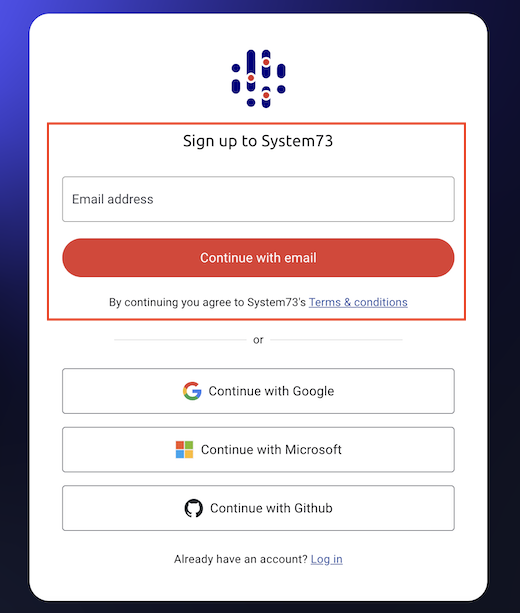
-
-
Receive Verification Email
- After submitting, you will receive an email with a verification link. Open the email and click on the provided link to verify your account.
-
Enter Your Details
-
Fill in the registration form with the following details:
- First Name
- Last Name
- The field Email Address will be pre-filled with information retrieved from your register process.
- Password
- Company Name
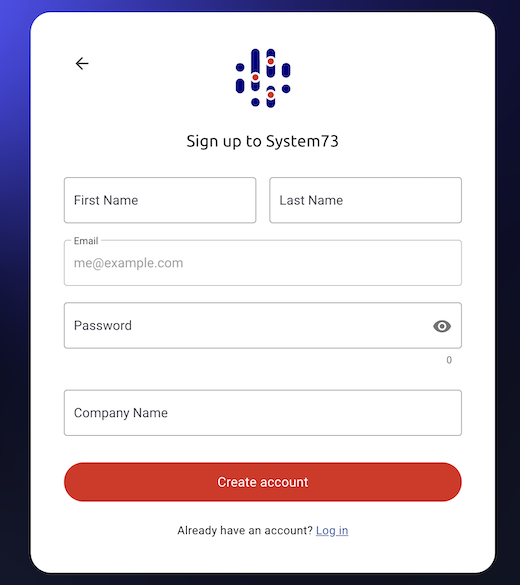
-
-
Create Your Account
- After entering all required information, click the "Create Account" button.
- You will be redirected to the welcome page of the application.
Method 2: OAuth Authentication (Google, Microsoft, GitHub)¶
OAuth is an authentication method that allows users to log in to a service using their existing accounts from providers like Google, Microsoft, or GitHub. Instead of creating a new account and password for every service, users can authenticate using their credentials from these trusted platforms.
-
Navigate to the Signup Page
- Visit the signup page.
-
Select an OAuth Provider
- Choose one of the available OAuth providers (Google, Microsoft, or GitHub) by clicking on the corresponding button.
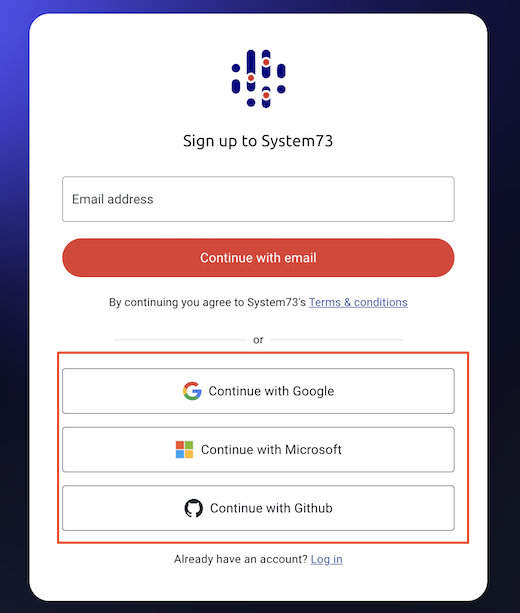
-
Authenticate with the Provider
- Follow the on-screen instructions to authenticate using your chosen provider. This will typically involve logging into your provider account and granting permission for our application to access your basic profile information.
-
Complete Your Profile
- After successful authentication, you will be redirected to the profile completion page.
- The fields for Email Address, First Name, and Last Name will be pre-filled with information retrieved from your OAuth provider.
-
Fill in the remaining required field:
- Company Name
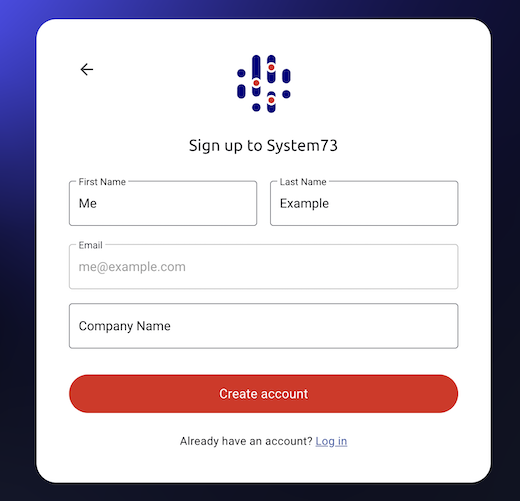
-
Create Your Account
- Click the "Create Account" button to complete the registration process.
- You will be redirected to the welcome page of the application.
Troubleshooting¶
Verification Email Not Received¶
- Check Spam/Junk Folder: Sometimes the verification email may end up in your spam or junk folder.
- Resend Verification Email: If you did not receive the email, navigate on the signup page and repeat the process.
- Contact Support: If you still experience issues, contact our support team for assistance.
OAuth Authentication Issues¶
- Provider Login Issues: Ensure you are using the correct credentials for your chosen provider.
- Permission Denied: Make sure to grant the necessary permissions when prompted by the OAuth provider.
This section was last updated 2025-01-23